|
[Back to table of contents]
Introduction
What is Virtual Midi Mixer?
With Virtual Midi Mixer for Windows 3.x and Windows 95, you can create your own midi controller environment. There are five controller objects. With these objects you can send
midi data to a midi device by e.g. moving the mouse, selecting a menu item or pressing a button. The objects are:
- Fader
- Knob
- Menu
- Program menu
- Button
Virtual Midi Mixer works with VMM description files (*.vmm). These files contain which objects should be used, where to place them and what
kind of midi data they should send. A vmm file is a text file. You can create your own vmm files and load them in Virtual Midi Mixer. So if you
have a synthesiser and you know to what controller data it responds you can make an editor for that instrument. In the next screenshot you
can see an example of a midi mixer.
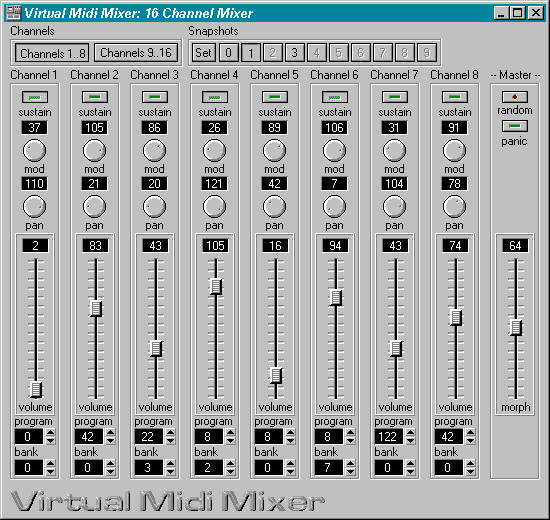
Virtual Midi Mixer comes with the VMM editor. This is a text editor with the option to run the vmm file. If there are so many controller objects
that they won't fit on your screen, you can work with groups and sections. Each group has its own Group Selection Button. Each section has a
couple of group Selection Buttons. Each object belongs to a group and a section so you can show or hide objects by pressing the
corresponding Group Selection Button.
Virtual Midi Mixer features
Virtual Midi Mixer has the following features:
- 10 snapshot memories in which the current value of the controller objects can be saved.
- Snapshots can be saved to disk, or loaded from disk.
- Midi in, out, and thru port. Incoming midi data can be routed to a different port than the port to which the controller objects send their
midi data.
- Controller objects respond to incoming midi data by updating their position.
- A joystick can be used to control faders, knobs or buttons.
- A morphfader. With the morphfader you can morph between snapshots one and two. The morphfader can be controlled by a user
selectable midi controller.
- A random generator. By pressing the random button all controller objects get a random value. The random value can be either full range
or x percent of the original value.
![[ Granucon - music software ]](/images/granucon_logo.jpg)
|
|