|
[Back to table of contents]
The program
The main menu
When you press the right mouse button (or Enter) a pop-up menu will appear. In this menu you
can change all the settings of Virtual Midi Mixer.
- Mouse Coordinates: If you select this item the mouse coordinates will appear in the title bar. This
can be useful if you create you own controller layout.
- Edit VMM File: If you select this item the VMM editor will appear. With this text editor you can
edit the VMM file and run it to test it.
- Save snapshot: If you select this item a file save dialog will appear so you can save a snapshot.
- Load Snapshot: If you select this item a file open dialog will appear so you can load a snapshot.
- Midi In Port: Here you can select the port to which the program will listen. This port will be used
for updating the controller positions.
- Midi Out Port: Here you select the midi port to which the controllers send their data.
- Midi Thru Port: Here you can select to port to which the incoming midi data is routed.
- Midi Channel: Here you can select the global midi channel. This channel is used if the controllers
have -1 as their midi channel. If you want all the controllers (also the ones that have a midi
channel other than -1 declared in the VMM file) to send their data on the selected midi channel
you should select override.
- Midi Delay Setup: If you select this item a dialog will appear in which you can set the midi delay
value. This value is used when sending snapshots. This can be useful if the midi device can't
handle the midi flow.
- Send All: If you select this item all the current controller data will be send to the midi out port.
- Use Joystick: Select this item if you want to use a joystick to control faders, buttons or knobs.
- Joystick Setup: Here you can setup which faders, buttons and knobs will be controlled by the two
joysticks.
- Random Generator Setup: Here you can change the settings of the random generator.
- Save Settings On Exit: If this item is checked all the program settings (including controller
positions) will be saved when exiting the program.
- Help: Shows the help submenu.
- Exit: Quits the application.
| 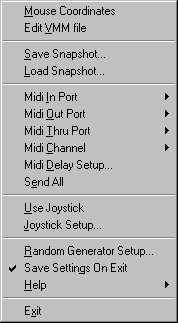 |
Programs included with Virtual Midi Mixer
The following programs are included with Virtual Midi Mixer:
- VMM Editor: This is a simple text editor with the option to run the vmm file. (this program can't handle text file greater than 30 KB)
- Hubi's MIDI LoopBack Device v2.51 (mdlbk251.zip): With this freeware program, created by Hubert Winkler, you can work
simultaneous with multiple MIDI programs and you can let these programs exchange midi data to each other. This is very useful if you
want to record e.g. the fader movements in your favorite midi sequencer. After extracting mdlbk251.zip read Midlpbk.txt for more
information.
Future features
Future versions of Virtual Midi Mixer will have the following features:
- 32Bit support
- Sysex support
- GUI (graphical user interface) for creating controller layouts (instead of editing a text file)
- Enhanced graphics (256 colors)
Warranty
The package is provided "as is", without warranty of any kind. The author shall not be liable for damages of any kind. Use of this software indicates you agree to this.
![[ Granucon - music software ]](/images/granucon_logo.jpg)
|
|